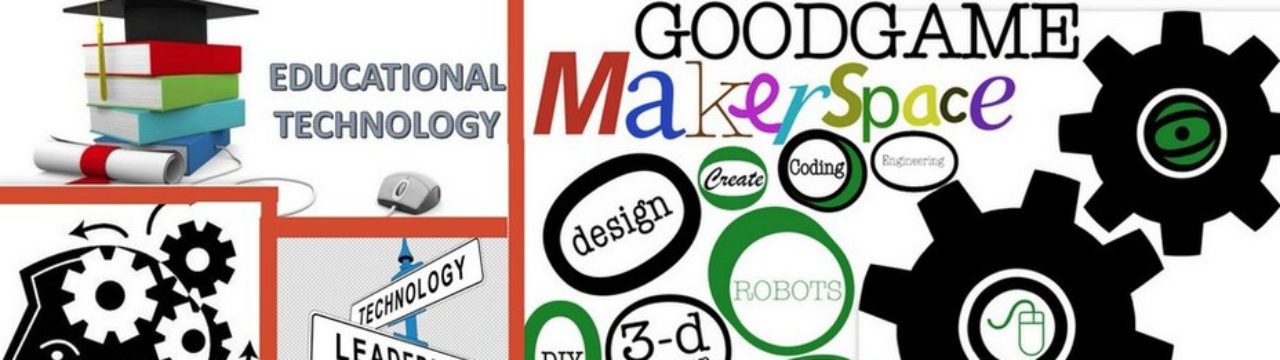Everyone wants a 3D printer. Let’s face it, the ‘cool’ factor is strong with kids on this one. In the process of building our makerspace, I really wanted to get a 3D printer for the classroom. The issue was going to come down to money.
As the beginning of the school year approached, I was on the lookout for certain things I wanted to make sure we had in our makerspace. Arduino boards and a 3D printer. I wrote a couple of DonorsChoose grants and got both funded within a few weeks, thanks to some awesome parents at school and some generous organizations who matched donations. (CLICK HERE to see the grants).
I did not want to ask for a super expensive 3D printer, in part because I didn’t think we would actually get it funded. At the same time, I wanted something that could handle what we threw at it. I ended up selecting the Creality Ender 3 printer. It came as a kit in a box. The phrase “some assembly required” rings true here.


In general, the assembly wasn’t terribly difficult. The box included some VERY basic instructions and all the tools you need to assemble the printer. There are several really good YouTube videos out there to show you how to assemble this printer. I ended up watching a really long video by Thomas Sandalerer. It was actually a live stream that he did then published. I liked it because he went through the first print and everything. There are shorter ones out there that get the job done, so find one that suits your fancy. If you want to see the one I used, click HERE.
I assembled this in the classroom. I used it as an opportunity for the kids to kind of watch while they were working on their work. From time to time, they would walk over, ask what something was, etc. I thought it was a good idea for kids to see that teachers do stuff too, and they got to see it in action right away. It took several class periods to get it done, in part because I didn’t work on the printer the whole time. I got the kids started and stopped a lot to work with them on their work.
After getting the printer done, we were pumped. We started off with the default print that comes with the printer. It is supposed to print a dog. We started the printer in the early afternoon. I came back that evening before the high school football game to pick up the printer to take it home. I wanted to spend some time that weekend getting the kinks out. When I arrived to get the printer, I found this:

I do believe someone thought it was really cool looking and touched the dog while it was printing. I could be wrong, but my door was open and Fido was laying not in the spot he was when I left. It is possible he just ‘unstuck’ from the plate. I suppose we will never know what happened to him. Poor fella.
So, after getting the printer home, I started experimenting. Not every print was adhering to the plate like I wanted. I did some Google-Fu and found that a lot of people use painter’s tape to help with that. I tried it for several prints, and found that it worked ok for some… but if you accidentally let the bed heat, your print was toast. I stuck the tape back down, but you can see, nothing was sticking to the tape. The printer was just spewing PLA filament out. I’m not entirely sure what went down here…but it wasn’t pretty.
Moving on, I got some prints to start sticking. There is a definite learning curve involved for those of us who are new to 3D printing. The slicer software (I use Cura) has so many settings it is unreal. I finally got things set where I wanted them and managed to make a cell phone case. Kind of….
And here is the result. I was proud to have gotten this thing to actually print. Unfortunately, the fit left much to be desired.
I was still having issues getting prints to stick from time to time, so I tried something else. Glue sticks. I borrowed one from a student and smeared that bad boy all over the plate. That helped a great deal.
Another setting I figured out was that you can choose a type of adhesion for each build. I was able to print using:
- a skirt: Basically a line of filament around the print. I’m not sure how it helps. It doesn’t appear to do anything at all.
- a brim: This is where the printer prints a footing that touches your print and spreads out a bit on the build plate. It adds stability and surface area for the print to stick to. This is what I am now using most of the time.
- a raft: Basically, this prints several layers of filament on the plate, then builds your print on top of it. Everything sticks to this, but it does use a lot of filament and time.
After several attempts, I fell like I have gotten the hang of this printer enough that I can teach the kids to use it. The students know each attempt that worked or didn’t work. I think it is important that students see that it is common and perfectly fine for people to have to make multiple attempts at learning/doing things. I used it to teach that if something fails, fail forward and push on… learn from it.
The students are now learning the basics of 3D design using TinkerCad… but that is another blog post. They can’t wait to design something useful and actually print it. The kids love to see it running, in a way it is kind of relaxing to watch.
The printer pretty much runs all day every day. I am making little earbud holders. I want the kids to know that while it is fun to just print something every now and then, the goal here is to solve a problem. In case you have never had earbuds… it seems they are always tangled. I found a great solution to this on Thingiverse.com.

Poor Dog 
Learning to Make Name Plates 
Something Cool to Test Adhesion with Tape 
Yeah, the Glow in the Dark Filament works 
Cell Phone Case Attempt 
A Piece Together Skeleton 
Earbud Holder
Overall, this is a great little printer. It cost $239 and a few hours of assembly time. I imagine I would have had the same learning curve with any 3D printer. It assembled easily, prints reliably, and seems to be holding up quite well. I would love to get a couple more for the classroom, then we can have multiple projects printing at the same time. If you are in the market for an inexpensive 3D printer, the Comgrow Creality Ender 3 seems to be a great value. One last thing… don’t forget to order filament. While the printer does come with a little, it is not enough to really do anything with.