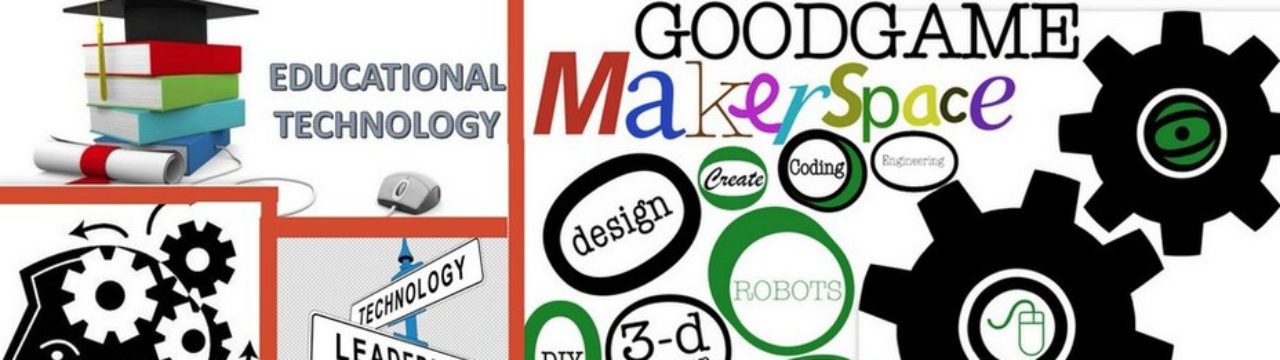Twitter is the place to be. If you want up to date information, feedback, PD, or pretty much anything, Twitter is likely a great place to go. The problem with Twitter? How do you manage it when there are several hashtags you wish to follow? What about those amazing Twitter chats you keep hearing about?
Tag Archives: apps
Using Video in the Classroom with iMovie
Video. Kids love clips. They can be a great way to hook students when starting a lesson. They are great for reinforcing lessons after you have taught it. They are all over YouTube and the internet. But…
Google Keep for the Classroom
I recently decided to give using Google Keep in my classroom a try. Typically, most teachers that I have talked to about using a digital note taking platform espouse the greatness of Evernote. I’ve used Evernote, and it’s a decent enough tool, but I wanted to try something different. Something that the kids might enjoy as well. Continue reading
Collaboration and Google Apps for Education (GAFE)
Yesterday, I participated in a great discussion about utilizing Google Apps for Education (GAFE) for collaboration. Tweets were flying back and forth with great ways to collaborate with peers. One of the things mentioned was that not all teachers are comfortable using EdTech to collaborate. In fact, there are many that are not comfortable with collaboration at all, EdTech or not. In the interest of giving some level of comfort to everyone, I decided this would make a great topic to blog.
Twitter, the Ultimate PLN and Global Connection

Twitter. People either love it, or they hate it. Those who hate it, tend to hate it vehemently. Those who love it, swear by it. You will find a few that fall somewhere in between.
Twitter has the ability to be incredibly powerful. Using Twitter, you have the ability to reach tens of thousands of people extremely quickly. That reach can be compounded through retweets. So your potential audience is HUGE!
Making Life Easier with Google Chrome Extensions
The internet is a virtual wonderland of resources. Today, it seems that there are websites and tools for just about anything, you just need to know where to find them.
Youtube is a great resource for the classroom. Everyone loves to use a clip to spur discussion, right? However, sometimes, the ads that come up before the clip can make for an uncomfortable situation in the classroom. Certainly, there is a way to skip that thing and not have to wait 15 seconds for the students to see who knows what, right?
Let’s here it for Google Chrome extensions. If you don’t know what an extension is, it is a sort of add on to your Chrome web browser that helps it do certain tasks.
Wattpad, a way for everyone to get out there
For years, teachers have been telling students to get out there, write something. The problem for many was having an audience. When an author has an audience, they are much more inclined to write, and write well.
Teens, as many of us know, tend to be a different breed altogether. They are discovering who they are, or, more accurately, molding themselves into who they want to be. They write for school, and maybe even for friends. The problem is, when they write for teachers at school, they feel limited.
Yes, I know, many of us tell students they should feel free to write what they think, what they feel, etc. At the same time, many teens want to write things they are not so willing to just hand over to their teacher, more for fear of school imposed consequences. This is not to say that what they are writing is inappropriate, just that it may push limits of school rules.
Teens will be teens, and, as such, they will find an avenue to express themselves. If you have students who are aspiring authors, wattpad.com may be a tool you want to show them.
Wattpad allows the student (or anyone, for that matter) to set up an account, free of charge. They can build in a certain level of anonymity, using nick names, etc. They are then able to search out stories to read. The best part about wattpad is it provides an audience for writing.
Wattpad becomes infectious. A few students start writing and sharing, then more want to write and share. Eventually, you end up with students who finish classwork, and ask if they can work on their wattpad writing. Hmm… let’s think about that one. Kids, begging to write? It doesn’t take long to figure out the obvious answer to that one. Students end up thinking, formulating story ideas, plot twists, character motivations, etc. doing something they choose to do, on their own, for fun. Maybe it’s just me, but that seems to be a pretty good deal.
To make life even easier for students, yes, there is an app for that. Wattpad is accessible via the web, or their mobile app.
So, if you are looking for a way to provide your students with a meaningful audience, a place to read other stories, and critique and comment on them, wattpad is the place for you.
Using Goodreads as a classroom checkout system
I was having a Twitter conversation with Eric Démoré (@EricDemore) about books for classroom libraries. Check out his blog as well, it has some quality stuff. (http://demore.ca) After going back and forth for several minutes, the conversation turned to our blogs, and eventually, to the use of www.goodreads.com.
We discussed the strengths of Goodreads, such as being able to have a list of “to read” texts, a way to keep up with books you have read, and a place to find suggestions for one’s next great book. It is made even better by the fact that one can download the app to a mobile device, and add those books straight from the bookstore, using the UPC barcode scanner.
Eric then mentioned that he would like to find a way to make it work as a means of keeping up with student checkouts; a way to keep up with what student has what book off the classroom shelf. I had not thought of that before, so I was intrigued.
Quickly, I poured myself another cup of coffee, and got to it. As it happens, it is far easier than one would think.
Step one: Log into your account at www.goodreads.com (or make one if you don’t have one and really want to be cool)
Step two: In the header section, click MY BOOKS
![]()
Step three: Click ADD SHELF on the left side, and name it something like BOOKS BORROWED
Step four: Next, click the new folder (whatever you named it), then click settings. Here you can change what is viewable in that folder. You will want to uncheck several of the items, as you probably are not as interested in the ratings and such in this area. Be sure you keep title, author, and date added. Also, click the box to add NOTES. This is where you will put the student’s name who has the book.
Step five: Finally, you are ready to add books to this shelf. You can either scan them from the app, or add them by typing the name. After you add the book, just click the little “edit” link in the NOTES column and add the students name. When they return the book, just delete it from the shelf by clicking the X at the end of the line.
Now, get reading!